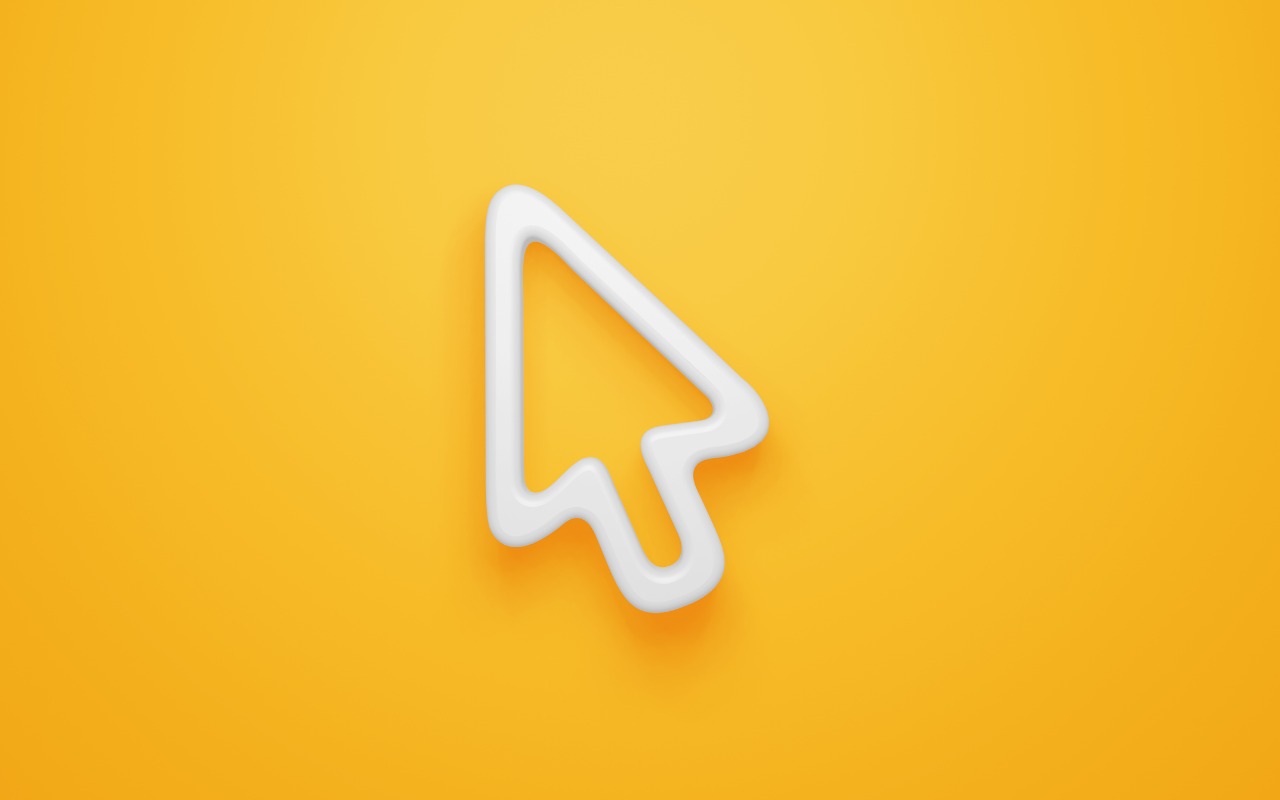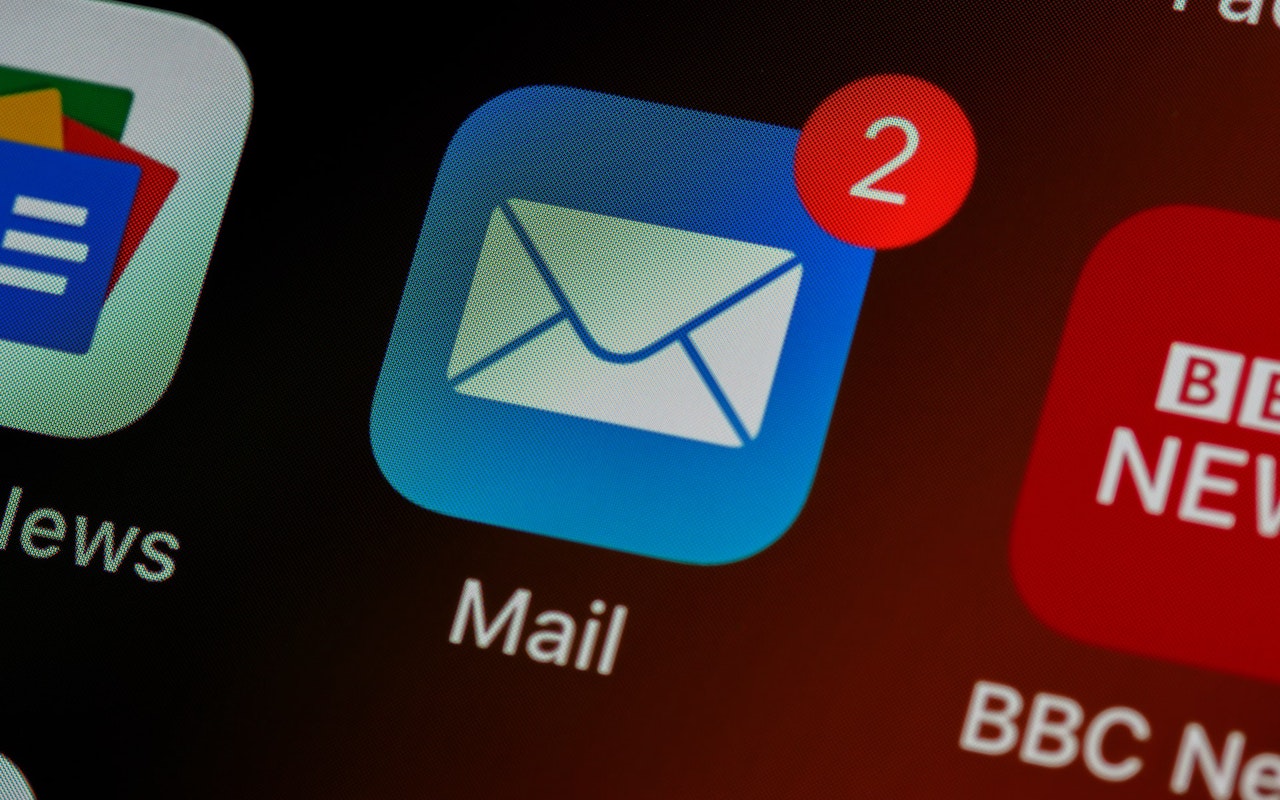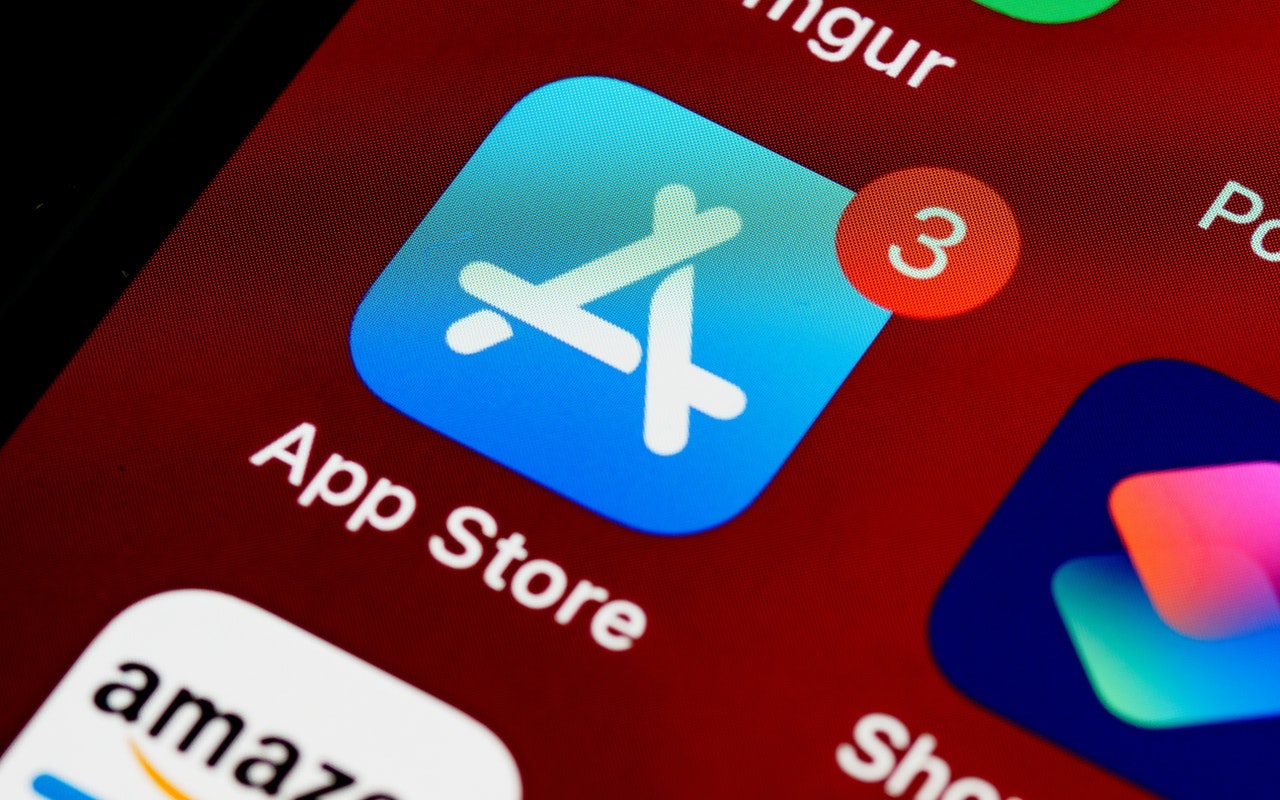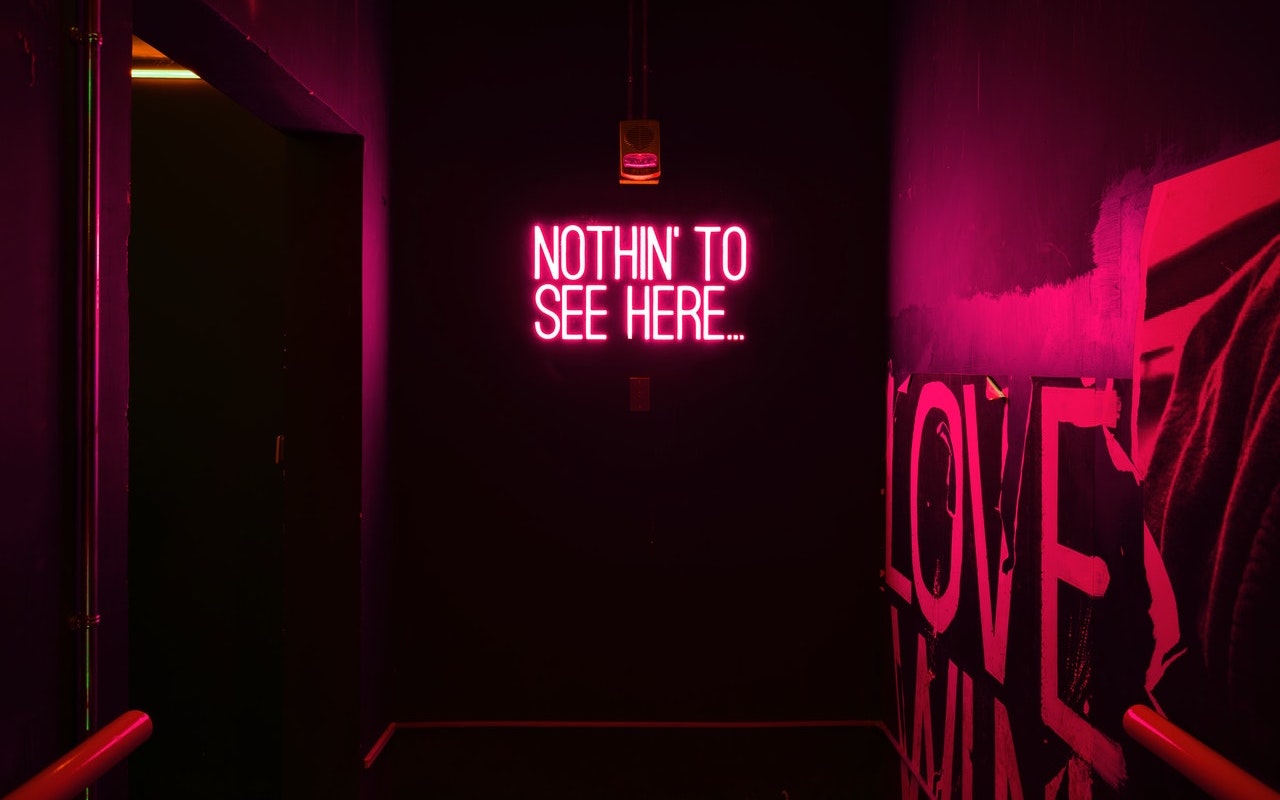-
Change Your Pointer Color in macOS 12 Monterey
Some people find it hard to find the mouse pointer at times, particularly on a large screen or when working in Dark Mode or in apps with dark interfaces. You’ve long been able to increase the size of the pointer generally and also zoom it temporarily by shaking it, but in macOS 12 Monterey, Apple now lets you change the color of the pointer. That could be a boon to those who have trouble seeing... Read more -
Need to Resize Images in Various Ways? Give Preview a Try
Even those of us who don’t work with graphics professionally often find ourselves needing to resize images. Perhaps you have a large square headshot, but the site to which you’re uploading requires it to be exactly 100 by 100 pixels. Or maybe you have an iPhone 13 Pro photo that’s 4032 by 3024, but you need the long side to be 1280 pixels and the short side to be 800 pixels. You might even need... Read more -
Need to Resize Images in Various Ways? Give Preview a Try
Even those of us who don’t work with graphics professionally often find ourselves needing to resize images. Perhaps you have a large square headshot, but the site to which you’re uploading requires it to be exactly 100 by 100 pixels. Or maybe you have an iPhone 13 Pro photo that’s 4032 by 3024, but you need the long side to be 1280 pixels and the short side to be 800 pixels. You might even need... Read more -
The Mac’s Magic Shortcut to Trashing Files and Photos Quickly
Sure, you could select a file in the Finder and choose File > Move to Trash or drag it to the Trash in the Dock. Similarly, you can trash selected photos in Apple’s Photos app by choosing Image > Delete X Photos, or by pressing the Delete key, but both of those methods result in a dialog asking if you’re sure. The easiest way of trashing a file in the Finder or a picture in Photos ... Read more -
Reduce Your Email Load with Three Features in Apple’s Mail: Mute, Block, and Unsubscribe
Complaining about getting too much email is like complaining about bad traffic—we brought it upon ourselves, and while it’s impossible to escape entirely, it’s worth knowing how to reduce it. Apple is fully cognizant of the issue, too, and has built features into the last couple versions of Mail—on the Mac, iPhone, and iPad—to help out. Here are three that you might find useful in different sit... Read more -
Learn How to Paste Text So Its Style Matches the Surrounding Text
When you copy text from a Web page, PDF, or word processing document, macOS usually includes the associated formatting, so the words you paste may end up in 68-point blue italic if that was what the source text looked like. That’s often undesirable. More commonly, you want the text to take on the styling of the text where you’ve pasted it. In most Mac apps, there’s a quick trick to achieve this... Read more -
Nine Reasons to Put Your Mac’s Pointer in a Corner
Nine Reasons to Put Your Mac’s Pointer in a Corner
If your Mac is like ours, it’s a busy place, with oodles of open windows and lots of icons lying around. If you want to display the Desktop or see a single app’s windows, you may find yourself clicking around or using keyboard shortcuts, but did you know that you can access many of the Mac’s special views with just a flick of your wri... Read more -
Work with iOS App Updates in Your Account in the App Store
If you’ve turned on automatic App Updates in Settings > App Store on your iPhone or iPad, you might wonder how you’d know if an app was updated or what changed. To find that information, open the App Store app and tap your avatar icon in the upper-right corner. Scroll down and you’ll see an Updated Recently list. If you pull down on the screen, that will force it to refresh, and you may see ... Read more -
Make Better Documents and Edit More Easily with Show Invisibles
Some of the trickiest editing and proofreading problems are related to characters you can’t typically see on the screen: spaces, tabs, and returns. Just because they’re invisible doesn’t mean they don’t affect the look of a document, often in negative ways. For instance:- An extra space can cause an awkward jump from one word to the next, or it could push punctuation away from the f... Read more