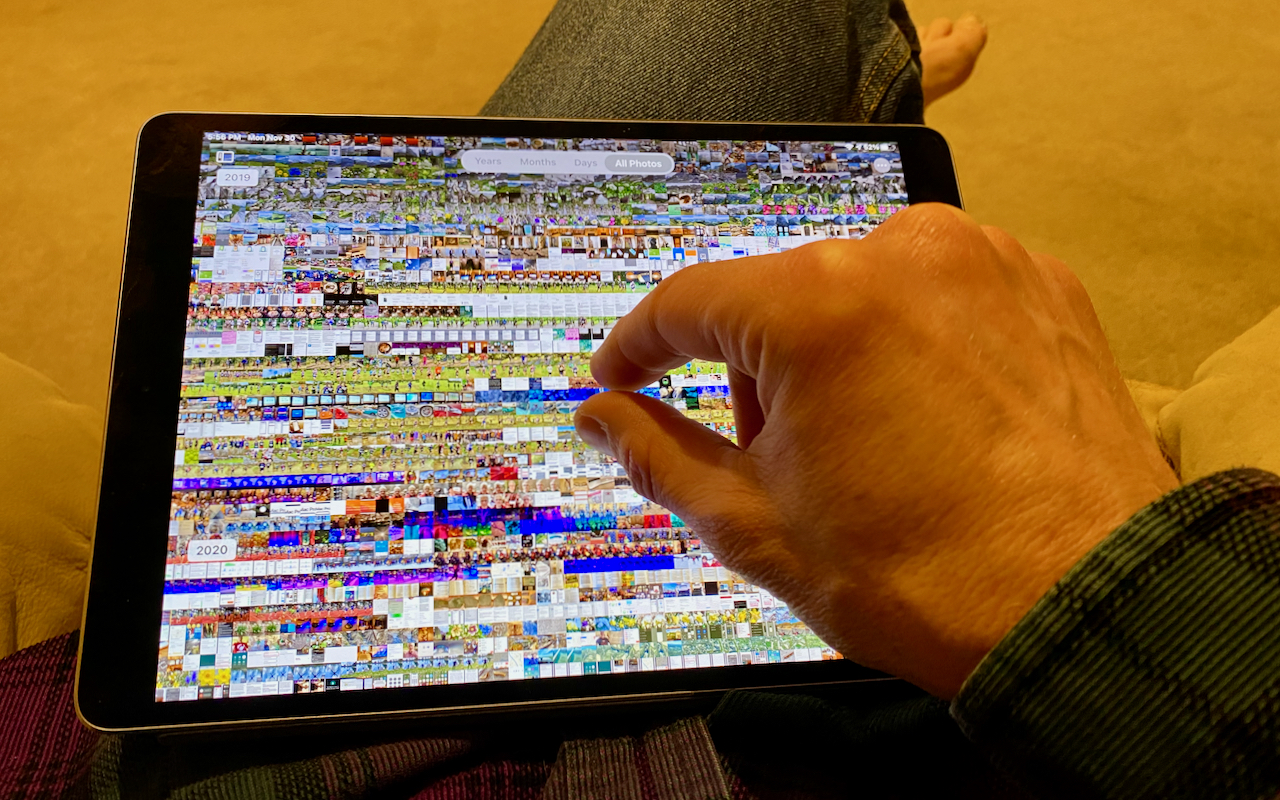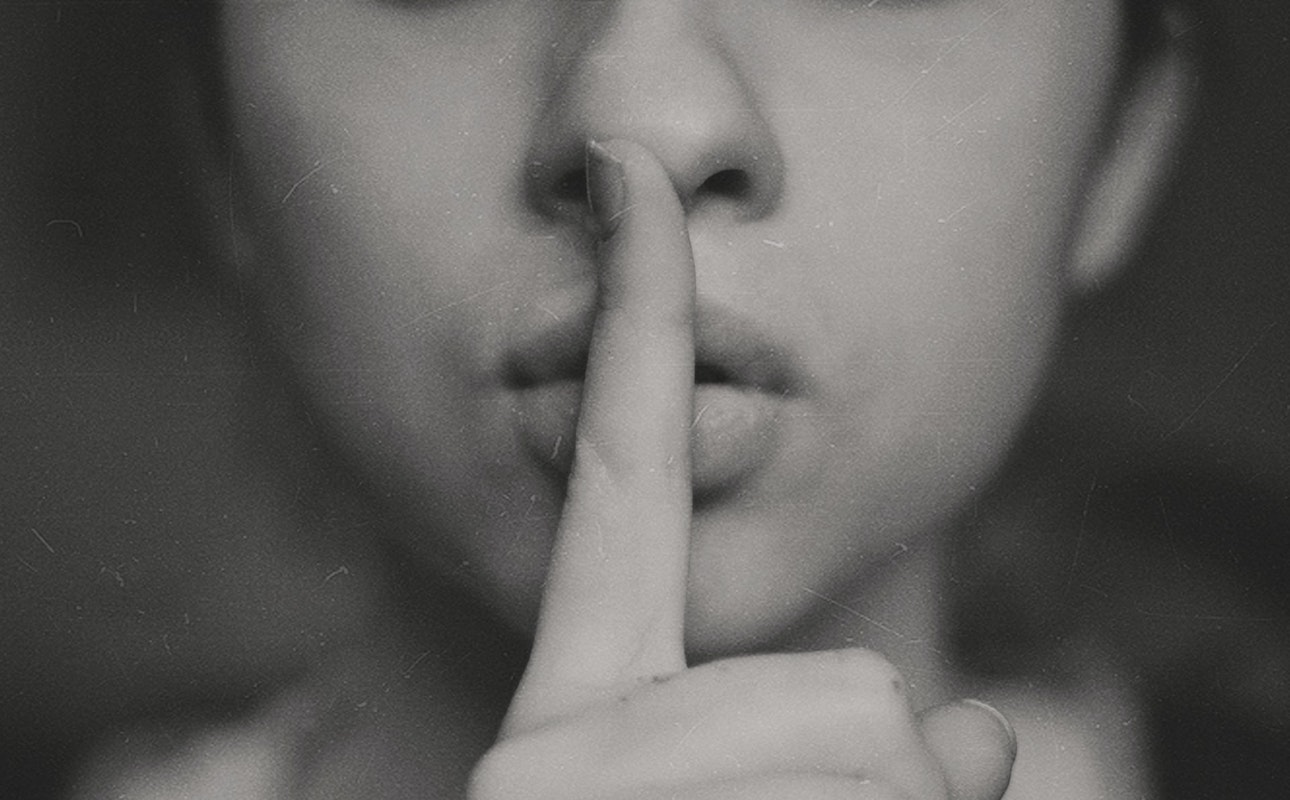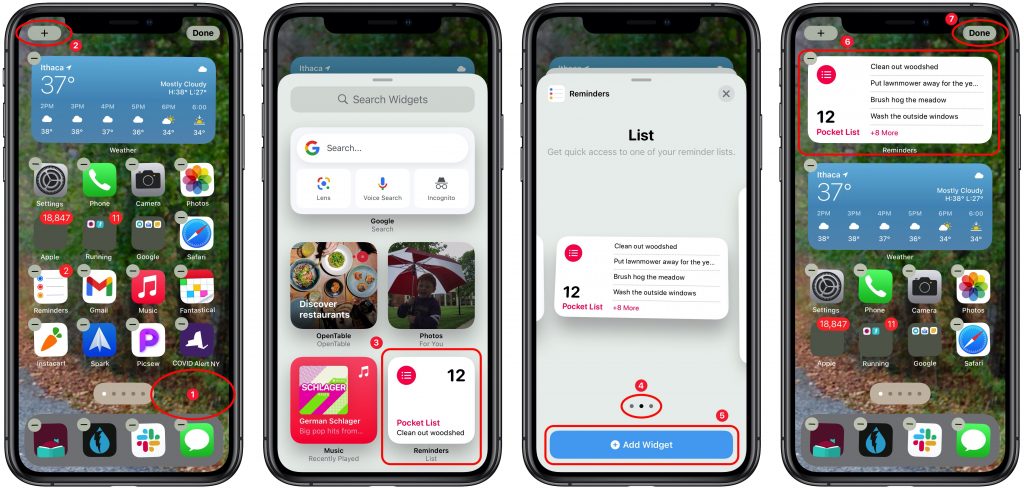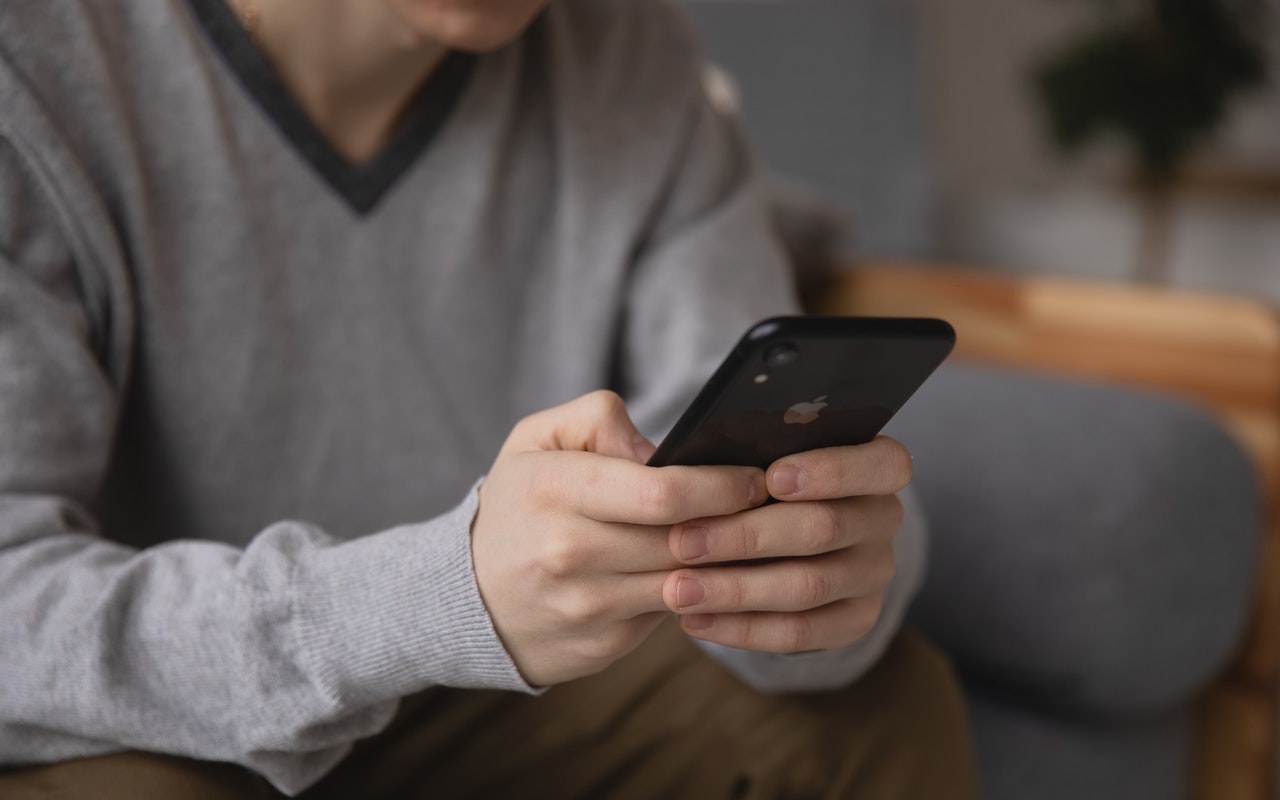-
Not Enough Space to Install iOS 14 or iPadOS 14? Try This Approach
Suppose you have an older iPhone or iPad, especially one with only 16 GB of storage. In that case, it’s possible that you won’t have enough space to upgrade to iOS 14 or iPadOS 14 through Settings > General > Software Update. That’s often true due to an inexplicably large Other category when you look in Settings > General > iPhone/iPad Storage. Upgrading using iTunes (in macOS 10.14... Read more -
Pinch to Zoom in All Photos View in iOS 14
Photos in iOS 14 provides four views of your library: Years, Months, Days, and All Photos. For the first three, Photos picks representative images that may not include particular shots you’re looking for. The All Photos view shows everything, but it can be overwhelming. What’s not apparent is that you can navigate All Photos more easily by pinching in to shrink the thumbnails and then pinching ... Read more -
A Quick Shortcut to Create an Instant Slideshow from a Folder of Images
You probably know that you can select an image in the Finder and press the Space bar to preview it in a Quick Look window. And you may know that you can use the arrow keys to preview other files in the same folder without closing and reopening the Quick Look window. But did you know that if you select multiple images in the Finder and hold down the Option key when pressing the Space bar, the Fi... Read more -
Did You Know That Your iPhone Can “Name That Tune”?
Several years ago, Apple bought a company called Shazam, which made an app that identified songs by listening to the music playing nearby. Since then, Apple has built Shazam into Siri in iOS, iPadOS, macOS, and watchOS. Most recently, Apple added it to Control Center in iOS 14 and iPadOS 14 as well, so you can invoke it without speaking. To use Shazam, whenever you want to identify a song that’... Read more -
Overwhelmed by Apps? Use iOS 14’s App Library to Manage Your Home Screens
Many of us have been using iPhones for years, and apps we bought or downloaded long ago molder in corners of our Home screens. Even if you haven’t played Flappy Bird in years, its pixelated icon still stares glumly at you every time you peer at its Home screen, and it’s far from alone. To find out how many apps you have, go to Settings > General > About and look next to Applications. So w... Read more -
How to Make Sure Your iPhone Doesn’t Make Noise in the Night
You likely know that you can use Do Not Disturb to prevent random notifications on your iPhone from waking you at night—it’s easy to set a Do Not Disturb schedule for your usual sleeping hours. Another setting in there is important but often overlooked. If you ever use your iPhone during those Do Not Disturb hours—perhaps to read a book while a partner or roommate is asleep—you don’t want it to... Read more -
Home Screen Widgets Take Center Stage in iOS 14
A significant new feature in iOS 14 is Home screen widgets, information-rich tiles that share space on a Home screen with app icons. iPhone users familiar with Google’s Android smartphone operating system have long clamored for widgets because they provide quick information at a glance, without having to launch an app or swipe right on the Home screen for Today view. In fact, you could think... Read more -
New Back Tap Feature in iOS 14 Provides Two Customizable Shortcuts
We all have things we do regularly on our iPhones, whether it’s checking the weather, searching Google, or invoking the magnifier. Apple has long provided ways of making your most common actions easier to access. You might put an app on your Dock, open Control Center, or take advantage of the triple-press Accessibility shortcut. With iOS 14, Apple has opened up a new and customizable way of tri... Read more -
Amazing New Tips for Rearranging Apps on Your iPhone or iPad
You’ve likely seen our tip on using the Dock on an iPhone or iPad as a temporary holding place that makes rearranging apps easier. We’ve learned two new tips that help even more! First, you can move multiple apps at once. Start by touching an app, waiting to feel a tap, and then moving it (or just touch and hold and tap Edit Home Screen to enter jiggle mode first). Once you’ve picked up an app,... Read more -
Want Better Goals? Customize Your Move, Exercise, and Stand Rings in watchOS 7
Ever since Apple introduced the Activity app to watchOS, you’ve been able to adjust your Move goal, which is measured in kilocalories, but your Exercise goal was locked at 30 minutes and the Stand goal at 12 hours. In watchOS 7, you can finally change these last two. In the Activity app on your Apple Watch, scroll to the bottom and tap Change Goals. Then, for each screen, adjust the goal number... Read more